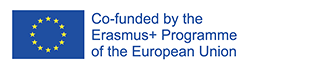Activities and Resources for Online Engagement
Checklist for online session activities
This section will explore different types of activities that can be used to facilitate online engagement and dialogue. First of all, here’s a simple checklist to help you structure your online sessions:
- Remember to include checking in and out activities
- Spend time establishing ground rules
- Find ways to spark curiosity
- Foster a non-bias environment
- Include student led and student-centred activities
- Respect all diversities and perspectives
10 examples of online activities
The following are examples of online activities taken and partly adapted from Leading Groups Online (It would be helpful to present them graphically in a better way)
- Write in the chat…
Almost all video platforms have a method for writing in a chat. This is a simple way to ask a short question and keep engagement lively.
TIPS:
These are good for questions that can be answered with a short phrase or sentence.
By reading aloud what is being written, it helps affirm participation. You can even notice if a student needs help or more time (“Paolo, I haven’t seen you writing in the chat. Let us know if you need more time…”).
EXAMPLES:
In the chat box: What’s one thing you’re doing to keep yourself grounded during this challenging time? Please share in the chat box.
What’s still unclear from the first session? Share in the chat box.
Remember to give live feedback whenever possible: I’ll clarify those things after the break.
- Asking open questions
Invite everyone/anyone to share, explaining the various options they have: Type in chat, come off mute, or raise their hand to be called on.
TIPS:
Be prepared for some uncomfortable silence after asking the question — it can take a while for students to unmute (or they may try to talk but forget to unmute).
Because quieter students can often become even quieter online, it possible to encourage participation by asking a question to an individual student. “Anna, what do you think?” It may take people a moment to get off mute. Therefore, rather than springing someone’s name at the end of the prompt, better to say: “Anna, in a minute I’m going to ask you to answer the next question. The question is…” This is a great way to support listening and connection by getting students to track who has shared.
EXAMPLES:
During the online dialogue: How can the digital world help and/or hinder people in a time of social distancing?
Share in the chat box or raise your hand to share out loud.
Reflect on reading: What stood out to you about what we read?
After you share, you choose who shares next.
- Story-telling
Story-telling works very well and needs very little adapting. Stories work when they are personal, specific, and passionate.
TIP:
You can add pictures related to your story for visual interest.
- Group list-building
Add everyone’s answers to a document on screen share, like you might scribe on a whiteboard if you were in person.
TIP:
Using a shared document like Google Classroom or Miro, you can invite students to type their own ideas into the document, or type in chat or share out loud. Otherwise, you can share your own screen and students can see you write up their answers. (Most tech platforms provide a whiteboard tool.)
EXAMPLES:
- Lessons learned
What are key lessons you heard from the story we heard? Share aloud or type in the chat and I’ll add to the list.
- Mutual aid
Add your needs and offerings to our shared list. Include your name.
Things you need:
1.
2.
3.
Things you can offer:
1.
2.
3.
- Go-around
When you want to hear from everyone in a group, the facilitator calls on each student to come off mute and share out loud until everyone has shared. You need some way to track the order, for example going down the participant list or using a slide on screen share with everyone around a circle.
TIP:
Don’t do this with very large groups (over 20) or students will tune out. Instead use chat to get many responses at one time.
EXAMPLES:
Go-around: What’s your hypothesis about how the story ends?
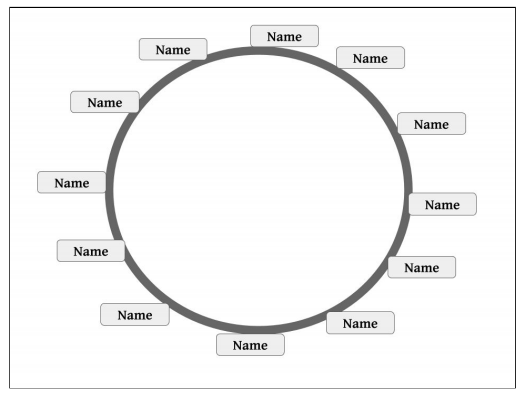
Test for agreement: each student says yes, no, or maybe to the current proposal.
Here’s an order for our go-around:
1. Name
2. Name
3. Name
4. Name
- Poll
Polls can be done through different tools such as Mentimeter or on the platform in the chat.
Ask everyone the same question with simple answers (1, 2, 3 / A, B, C / yes, no / etc.) and invite them to type their answer in chat, or if they can’t use chat, share out loud.
TIP:
Summarise out loud what you are seeing in chat. When possible, write the results.
EXAMPLES:
You choose: What topic do you want to learn about next week?
A. Gender Equality
B. What’s going on in Ireland
C. Doing Research
Type in the chat box or share out loud.
Poll: Should we take a break?
Show me thumbs up / thumbs down or shrug.
- Spectrum
Ask students to answer along a scale with numbers at either end, like: 1…….5.
TIPS:
Summarise out loud for those on the phone what you are seeing in chat. Describe clearly for accessibility (e.g. people on the phone). Repeat as needed what numbers equal what.
EXAMPLES:
Check-in: energy level
How is your energy level today?
Type in the chat box.
1=Falling asleep
5=Can’t sit still!
Quick check: Should we become more decentralized, or more centralized?
1=Decentralized
5=Centralized!
- Breakouts
You can do many of the same things you would do in an in-person breakout online once you’ve determined how to do it with your software. Your software might have a built-in breakout tool. If not, you can give students separate web conferencing rooms/links.
TIPS:
It is much harder to check in on your breakout groups online. Therefore:
- Keep your breakout prompts simple
- Be extremely clear about how much time the students have and how they will know when to come back.
- Make sure everyone is clear about the task — pause before sending students away to see if anyone has a question (make it a long pause).
- Put co-facilitators/teachers in small groups if the topic is complex or you are particularly concerned about an issue.
- Make sure students are clear about how they can get help during the breakout (press call for help button).
- Unless your group is unusually reliable, don’t have your breakouts be too long, or you risk losing students to multitasking. 15 minutes is a good maximum unless you have facilitators in the small groups.
EXAMPLES:
Breakouts!
In small groups, come up with the 5 best tips to learn a new language.
You’ll get 10 minutes. Prepare to report back.
If you have any tech problems, press the ask for assistance button.
Pair-Share
Soon we’ll decide on our new joint research topics.
Discuss your thoughts so far with your partner by chatting to each other directly in the chat box. Explain how students can do this if necessary:
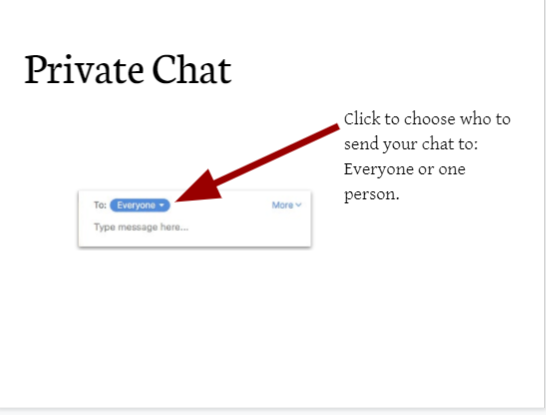
Go on mute. Return in 5 minutes, that’s 9:46. Come off mute if you need help and watch for me waving when it’s time to come back.
If you’re ready, type “ready” in the chat box to all participants.
- Fishbowl
A tool to have a small group discuss a topic in front of everyone else.
TIPS:
Those who are listening/watching can add questions via the chat or respond at the end (such as through a poll).
Make it clear what those on the outside of the bowl should be thinking about or paying attention to, in order to keep them engaged.
Keep the fishbowl rounds short – follow the same guidelines of engaging the full group every few minutes.
EXAMPLES:
Report-back
When your group is in the fishbowl, come off mute and tell us about your book.
Caption: Image of a circle with names around the circle and several inside the circle.
Going deeper
On the last spectrum we were fairly evenly split into two extremes. Let’s hear out loud from two students on each side of the spectrum. They’ll have a dialogue about why they put themselves there.
The rest of us will listen for underlying areas of agreement.
Discussion forum
In a self-paced learning tool like a learning management system, invite students to share their answers to a prompt by a deadline.
TIP:
Build social connection by including reading and responding to other students as part of the activity expectations. To engage more learning and communication styles, provide the option of posting a video or audio recording instead of text.
EXAMPLES:
Discussion
Think back to the image we saw last week. What’s one experience in your own life that this reminded you of?
Post by April 1st. Read and ask follow-up questions to at least two of your classmates by April 7th.
> Reply
Practice
Now try out the question technique we just studied in a conversation with a friend or family member. You can do this in person, by phone, or by text. Share how did it go? What did you notice?
Post by April 7th. Read and reply to at least two others by April 14th.
> Reply
- Survey/Quiz
Send questions for people to answer by a deadline. This can be done using a number of different online tools such as Google forms or survey monkey.
TIP: Be clear who will be able to see their answers. Will the whole group see an anonymized summary? Will only the teacher see the answers?
EXAMPLES:
Survey
Reply by April 14th
Which of these factors do you think is the most important for us to consider as we decide how to reach all 17 SDGs by 2030?
Check-in
How are the online dialogue going for you so far?
Rate your engagement:
○ 1 – They’re boring, I switched off
○ 2
○ 3 – About right
○ 4
○ 5 – I’m totally loving them and can’t wait to the next session.
Remember to keep energy levels and engagement high, stop often and change the activities you’re doing. Here are a number of online adaptable energizers for you to use:
The authors of Leading Groups Online have kindly shared a set of slides, which can be used and adapted to your online dialogue sessions. They clearly set up a number of important steps to consider when facilitating moments online such as checking in:
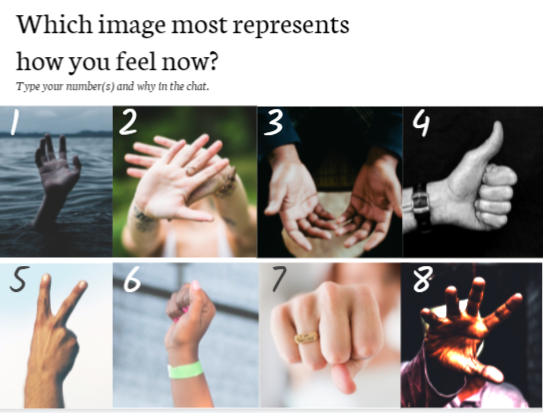
Setting up and establishing the technical basics:
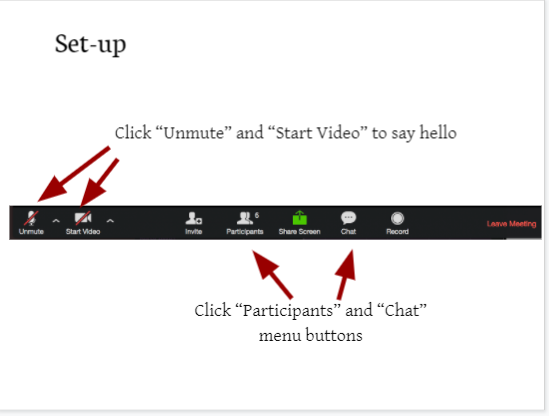
Or how to share ideas:
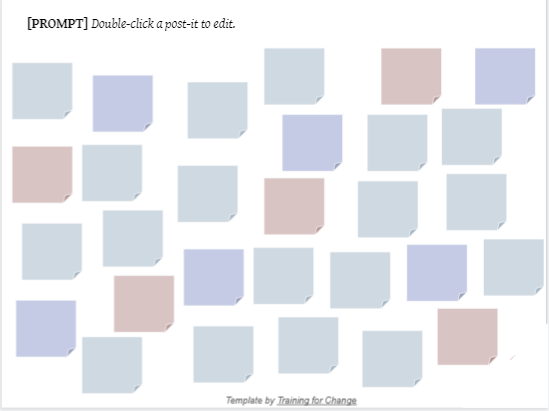
Learning apps
There are many learning apps and tools, which can facilitate learning exchanges and student engagement. Mentimeter, Padlet, Canva, Miro are just some of the endless tools that can provide your students with new ways of working together and creatively online, especially if the learners are in remote. These can also be compensated with many apps that allow you, as the teacher/educator, or your students to plan and “design” their own learning.
There are currently different models of online learning which you can try out with your students and with other groups:
- Instructor centred
- Learner centred
- Learning-team centred
In the first model, you as a teacher together with your co facilitating teacher and other colleagues design and share materials with your students with the main aim of sharing knowledge about a series of different issues.
A learner or student centred model has the students’ interests, knowledge and skills at heart and aims to enhance these aspects during the learning experience.
The third model, learning team centred, is based on a collective process of learning, sharing, exchanging and co creating in which the teachers’ role is to facilitate what is happening between students.
Creating materials to be used in each learning contexts is technically called instruction design but as each model suggests, can be structured differently and by different people. This, however, goes beyond simply creating teaching materials, as it carefully considers how students learn and what materials and methods will most effectively help them achieve their goals. It is possible to mix these models during an online exchange depending on the online dialogue objectives as well as on the groups’ needs. It is worth looking back to the CEPNET competence framework in considering these options. It can supplement the considerations in relation to the types of outcomes you are seeking or planning.
The above mentioned learning apps and other platforms can offer you a new way of addressing different learning approaches, integrating stimulating activities into the online exchanges both in the preparation before and follow up afterwards. As with most aspects of the online facilitation, the learning apps used become even more effective when managed by the students themselves (learning team centred). It is always helpful to share and test these tools with your students before using them during the online exchange.